Users who have upgraded to Windows 10 and are using older RS232/USB adaptors supplied by Eltek may find that the unit RS232/USB does not function after the upgrade. Older RS232/USB adaptors cannot be readily physically identified as different from later devices, but their status can be checked within Windows 10.
To check the operational status of the adaptor within windows, type Device Manager into the Windows 10 search box and click Device Manager (Control Panel).
Eltek's RS232/USB adaptor is identified under the Ports section as Prolific USB-to-Serial Comm Port. Older (non functioning) adapters will have a yellow triangular symbol next to them:

Right clicking the older, non-functional device and choosing Properties will show the following status:
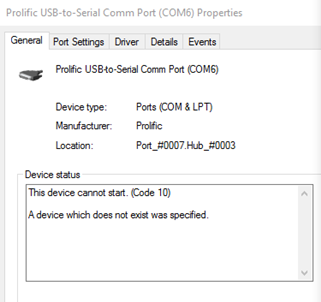
Eltek's recommended fix is to obtain a new, guaranteed device from Eltek. This can be supplied from stock at GBP15.00 including next day carriage but excluding VAT. Payment can be made by card.
Alternatively, for users with a high level of technical knowledge, the following link can be reviewed:
Please note: Eltek does not offer technical support relating to this link.
On the logger side
Use the Eltek GSMSQ kit. This kit contains a GSM modem which arrives configured for use with Eltek telemetry or conventional Squirrel 1000 series data loggers. No adjustment is necessary. Packed in the box is the following:
A SIM is NOT included. The SIM can be a low cost contract SIM as data is via the voice channel of the GSM network.
The GSM modem is powered by the logger external supply. Therefore an external supply must be used with the logger, e.g. the MP12U power supply. If the external power fails the logger will continue to function but GSM functionality will be lost.
The GSM modem is used to deliver text messages, contact the logger, make logger set-up changes and download data from the logger memory.
To use the GSM modem for remote access via the GSM network and/or Alarm SMS texting, plug the supplied lead (type GSM-mdm-com2X) into the GSM modem and connect the other end to the "output" socket of the logger.
On the PC side
It is recommended that the PC is equipped with a dedicated GSM modem (e.g. Eltek's GSMPC), which means that only the voice number is required for communication. If the PC is connected to the mobile network via a land line, an analog data number must be used. These data numbers are allocated by the SIM provider and are often difficult to obtain. When the PC is equipped with a dedicated GSM modem such as the GSMPC kit, however, then the remote logger GSM and PC GSM are communicating directly. This avoids the need for an analog data number altogether.
The Eltek GSMPC kit consists of the following:
A SIM is not included. The SIM can be a low cost contract SIM as data is via the voice channel of the GSM network.
Following the user instructions provided with the kit will quickly get you going.
*Additional data required will depend on the size of your site and the length of the time the system has been running. As a rough guide it is 2MB + (n x 100)bytes, where n is the number of data points.
There are a number of reasons that this problem could occur:
If you are using a Modem connection:
If you are using a Direct connection:
It is very important to correctly configure the modem that is going to be connected to the Squirrel. Most problems involving Darca and modems can usually be traced to the Squirrel’s modem not being set up.
Connect the modem directly to the computer using the RS 232 port, which is usually at the back of your computer and labeled Comm 1 or Comm 2. To configure this modem you will need to use a simple terminal emulation program such as Windows Terminal. You can then send AT commands to the modem in order to configure it in the way you require. When using such a program, be sure to set it to the correct Comm port, and to the baud rate which you will be using once the modem is connected to the Squirrel.
Unfortunately, as each manufacturer has their own version of the AT command set, this help file cannot list the necessary commands for your particular modem. However, most modern modems have sensible defaults and clear instruction manuals.
IMPORTANT: These guidelines assume that all the modem’s settings are the ‘factory defaults’. If this modem is brand new, then this is probably so. If not, look up how to restore the defaults in the modem’s handbook. On some modems, some of the settings described below may require a tiny DIP-switch to be set, rather than an AT command to be sent. Occasionally, a manufacturer will put more than one ‘factory default’ profile in the modem. In this case, make sure that the profile has auto-baud rate negotiation and hardware (not software) flow control. N.B. references to RTS/CTS mean hardware flow control, which is appropriate. References to XON/XOFF mean software flow control, which would be unsuitable.
These instructions assume you have a new, high-speed modem with a data input buffer of at least 1k. Most modern modems conform to this requirement.
| 0 | ATS0=2 | [Enter]. |
or |
AT&W AT&W1 |
[Enter]. [Enter]. |
A. Make sure the communication baud rate is set to 9600 in Darca. At other speeds the logger may not 'wake up' reliably.
A. Due to the nature of GSM you are more likely to get checksum errors on data from and to the logger. To prevent Darca from 'giving up' the connection, with an error like 'the logger could not be woken' you can increase the numbers of times Darca retries to 'wake up' the logger and the number of times it will retry a command to the logger. To do this go to settings then preferences and select the timing tab. Increase the wake up retries to 25 and the command retries to 10. This is particularly important if the logger is also scanning or logging the inputs very frequently.
It is not possible to change the following either when there are readings stored in memory or when logging is in progress:
A. Microsoft decided not to include the windows help system with Windows Vista or Windows 7 by default. Darca plus and Darca Lite currently use this form of help. You can install the help system via microsoft from the following location(s):
Windows Vista: http://www.microsoft.com/downloads/details.aspx?familyid=6EBCFAD9-D3F5-4365-8070-334CD175D4BB&displaylang=en
Windows 7: http://www.microsoft.com/en-gb/download/details.aspx?id=91
A bug can cause this problem if you attempt to set a local alarm on a transmitter that does not have the alarm hardware option. To cure the problem, use Tx setup to ensure all Hi and Lo alarms are set to 'Not Set'.
| abs(x) | Return absolute value |
|---|---|
| acos(x) | Calculate arccosine |
| asin(x) | Calculate arcsine |
| atan(x) | Calculate arctangent |
| atan2(x, y) | Calculate arctangent with two parameters to preserve quadrant angle |
| bessj(n, v) | Bessel function of the first kind. n is order and v is input value. |
| bessy(n, v) | Bessell function of the second kind. n is order and v is input value. |
| ceil(x) | Find integer ceiling |
| cos(x) | Calculate cosine |
| cosh(x) | Calculate hyperbolic cosine |
| exp(x) | Calculate exponential function: ex |
| floor(x) | Calculate integer floor |
| hypot(a,b) | Calculate hypotenuse of right triangle |
| log(x) | Calculate natural logarithm |
| log10(x) | Calculate base-10 logarithm |
| max(x, y) | Return larger of two values |
| min(x, y) | Return smaller of two values |
| rand(x) | Get pseudorandom number between 0 and 1 |
| sin(x) | Calculate sine |
| sinh(x) | Calculate hyperbolic sine |
| sqrt(x) | Find square root |
| srand(x) | Initialize pseudorandom series |
| tan(x) | Calculate tangent |
| tanh(x) | Calculate hyperbolic tangent |
If you have an FAQ that you would like share with others in this section then please contact us at sales@eltekdataloggers.co.uk.